Slack Enterprise Grid
The DX Slack App is typically installed into a single Slack workspace. For customers that want to use DX across multiple Slack workspaces in an Enterprise Grid organization, DX can instead be installed at the enterprise level.
Setup instructions
To install DX for Slack Enterprise Grid, go to your Slack Enterprise Grid dashboard and navigate to “Integrations” → “Manage Apps” → “Install an app”.
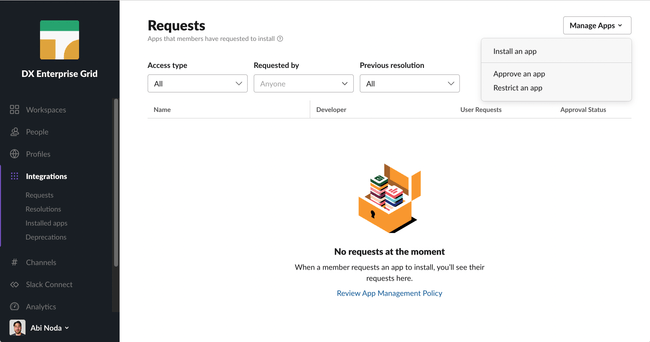
Search for and select the “DX” app from the App Directory, then proceed to installation:
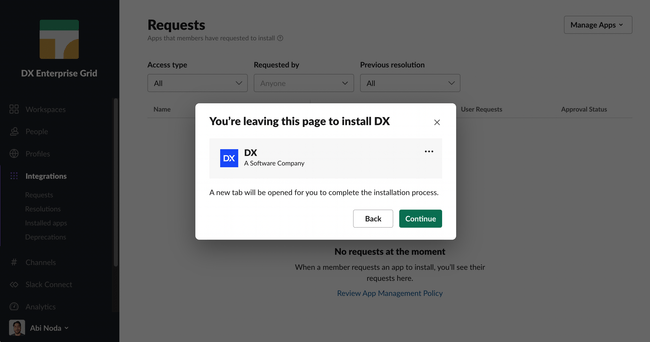
Once your installation is complete, you’ll be redirected back to your Slack Enterprise Grid dashboard to select which workspaces to install DX to:
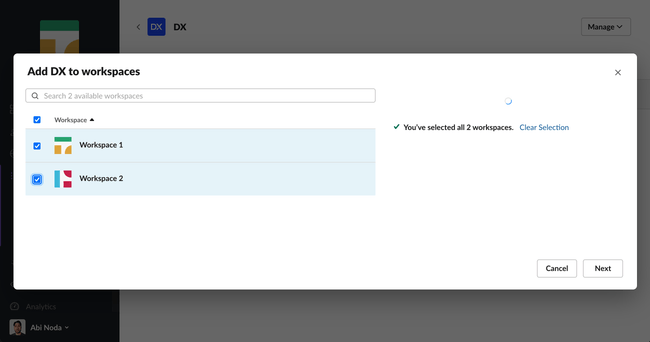
Migrating to Grid
If you are already using DX with a workspace installation and want to migrate to a Slack Enterprise Grid installation to use DX across multiple workspaces, you’ll need to migrate your DX account through two steps:
- Installing the DX Slack App for Slack Enterprise Grid
- Requesting that DX migrate your existing data to your new enterprise account