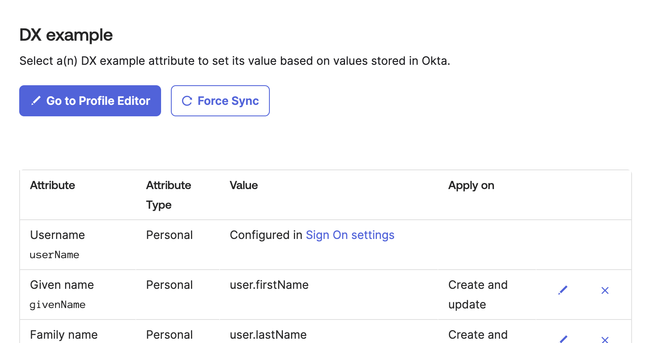Configuring Okta directory sync
Before proceeding, please read Should I set up directory sync? to ensure that you have an appropriate use case. SCIM directory sync has two potential use cases in DX:
Setup instructions
Step 1 - Enable directory sync
To enable the Directory Sync feature in DX, please contact DX support to activate the feature in your account.
Step 2 - Backup user data
We recommend backing up your DX user data in case directory sync is mis-configured and pollutes your user data. To export your user data, go to the User CSV admin page and click the Export CSV button.
Step 3 - Create Okta App
Browse to the Directory Sync admin page in DX and click Enable. You will be taken to the WorkOS portal—choose Okta as your provider and follow the instructions to create a Okta App.
Step 4 - Map attributes
When you get to the Set up Attribute Mapping step, you will need to configure your Okta App profile with custom attributes.
The following default attributes should be left unedited:
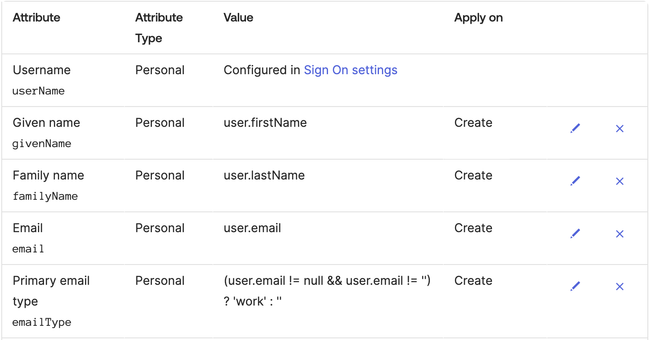
To sync user properties, create attributes by clicking Go to Profile Editor from the Provisioning tab in the Okta App.
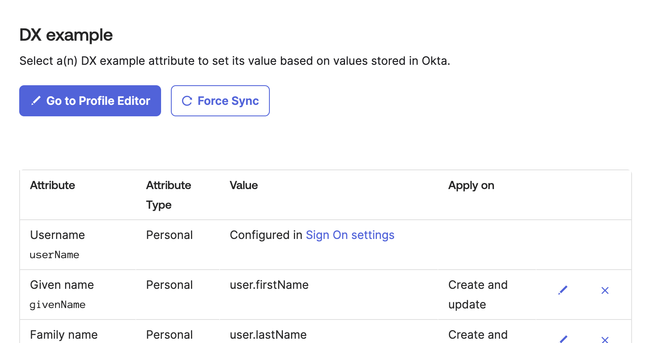
From the Profile Editor, click Add Attribute.
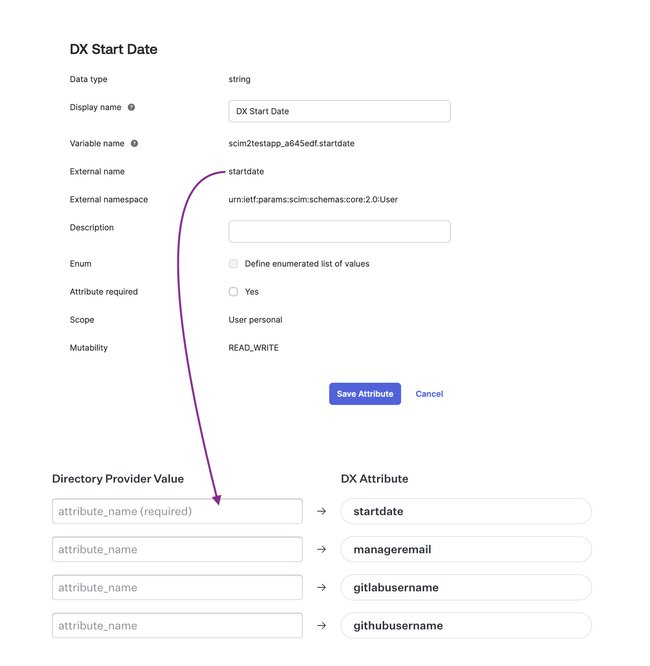
Once your attributes are added, click Mappings in the Profile Editor to configure how the values are populated. After this, you can continue through the rest of the WorkOS steps.
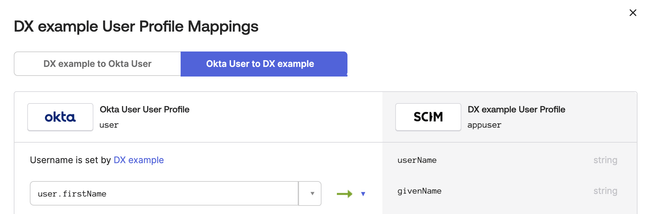
At this point, your Okta Attribute Mappings should look similar to this:
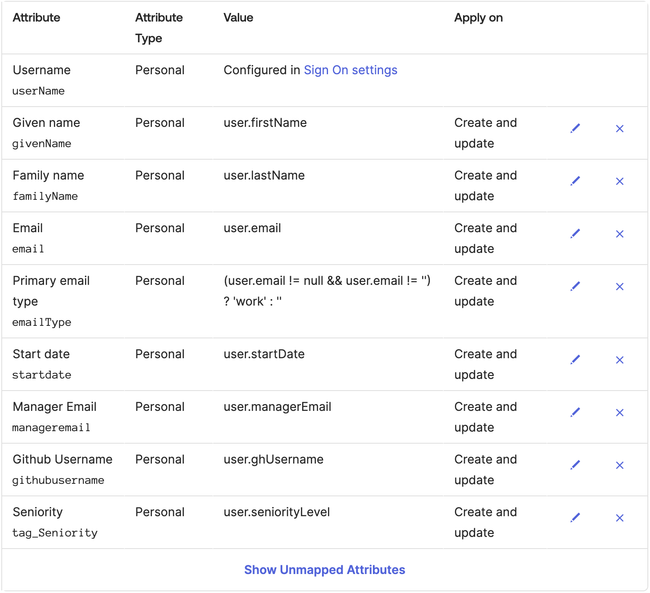
Step 5 - Add custom attributes (optional)
To sync custom user attributes, click Add Attribute. Then, prefix the “External name” value with “tag_”. In the example below, DX would create and sync a new user tag called “Seniority”. Use underscores to denote more spaces (e.g. tag_Shirt_Size will become “Shirt Size” in DX).
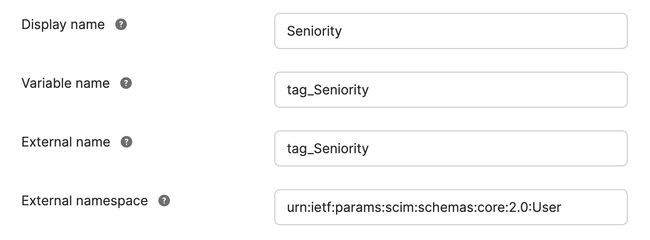
Step 6 - Finish setup
Follow the rest of the instructions to fully enable Directory Sync. When you are done, you should see Directory Sync marked as connected in DX. The synchronization process runs automatically each night. If you’d like to run an immediate sync after finishing setup, please contact DX support.
Troubleshooting
I’m seeing “No directory users received”
This indicates that there are no groups or users assigned to the Okta app. Go to the “Assignments” tab in Okta and add a group or set of users you want to sync with DX.
Field is not syncing
If a field is not syncing, check that the Okta field has its External namespace set to urn:ietf:params:scim:schemas:core:2.0:User. Once the field configuration is updated, click the Force sync button within Okta.