GitHub Security
By enabling the GitHub Security connector, you can analyze GitHub security alerts and incorporate this data into scorecards. Please refer to the API documentation below and our schema explorer to see what data DX imports—note that DX does not read or access your source code.
Before proceeding, please make sure that you have first enabled the GitHub connector by following the steps here. Each GitHub-related connection in DX should utilize a separate GitHub App or API token to avoid rate limit issues.
Prerequisites
To connect GitHub to DX, you need:
- a GitHub user account that is an Organization owner or Enterprise owner
- allowlist DX IP addresses if your GitHub instance is behind a firewall or has IP restrictions
Setup instructions
Follow the steps below to connect GitHub to DX.
Step 1
-
If you are using GitHub Enterprise Cloud, browse to the URL below with ENTERPRISE_NAME replaced:
https://github.com/enterprises/ENTERPRISE_NAME/settings/apps/new?public=false&members=read&url=https://getdx.com&metadata=read&webhook_active=false -
If you are using GitHub Enterprise Server or GitHub Team Edition, browse to the URL below with ORGANIZATION_NAME replaced:
https://github.com/organizations/ORGANIZATION_NAME/settings/apps/new?public=false&members=read&url=https://getdx.com&metadata=read&webhook_active=false
Step 2
This will pre-populate settings and permissions, but you’ll need to manually enter a name for your GitHub App. We recommend naming your app [COMPANYNAME] DX - GitHub Security to avoid naming collisions with other GitHub Apps.
Below are the read-only GitHub App permissions required by DX:
| Scope | Permission Type | Description |
|---|---|---|
| Repository | Read-only | Access to Dependabot alerts |
| Repository | Read-only | Access to Code scanning alerts |
| Repository | Read-only | Access to Secret Scanning Alerts |
| Organization | Read-only | Access to Members |
Step 3
Scroll to the bottom of the page and click the “Create GitHub App” button.
Step 4
The GitHub App ID will be shown at the top of the subsequent screen. Copy this ID down so it can be entered into DX later.
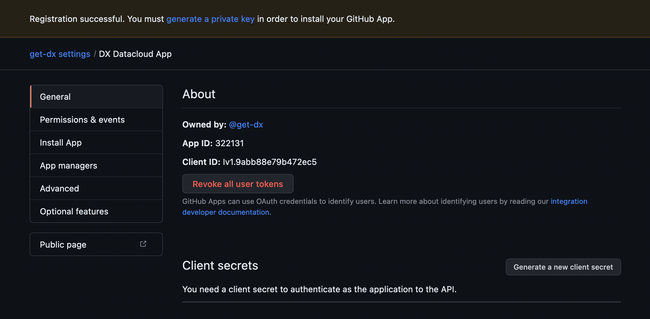
Step 5
On the same screen, scroll down to the “Private keys” heading and click “Generate a private key” which will initiate a download of a PEM file. Copy the contents of this file to be entered into DX later.
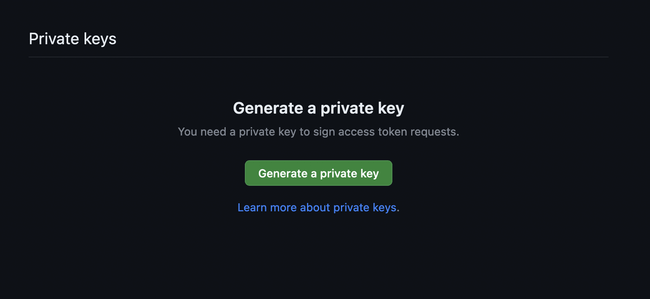
Step 6
Click on the “Install App” link in the sidebar navigation and then click “Install” beside your GitHub organization.
- To get your initial data imported as quickly as possible, please select only your most important repositories initially, then come back and select more later.
- By default, public repositories are not imported. If you would like public repositories to be imported, please contact DX Support.
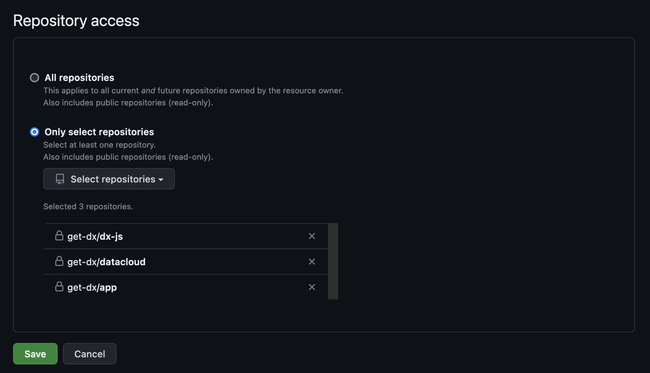
Step 7
- Navigate to the connections page in DX and select “+ Connection” in the top right.
- Enter the credentials you have generated in the previous steps—refer to the information below for errors and troubleshooting.
API reference
The table below lists the specific API endpoints that are used by DX.
| Endpoint | Reference |
|---|---|
| /repos/{org}/{repo}/dependabot/alerts | Link |
| /repos/{org}/{repo}/code-scanning/alerts | Link |
| /repos/{org}/{repo}/secret-scanning/alerts | Link |
Errors
The table below lists potential error codes when adding a connection in DX.
| Error | Description |
|---|---|
invalid_credentials |
Your API credentials entered are not valid. |
invalid_permissions |
Your GitHub App installation does not have the permissions required by DX, or is not installed to any GitHub organizations. |
no_resources |
Your GitHub App installation cannot access any repositories. |
private_key_needed |
The key passed in is not an RSA private key. |
Curl commands
When connection verification fails
When DX verifies a GitHub Security connection, it checks app installations to ensure proper access with the required permissions. If your connection is failing, you can test these endpoints directly using the curl commands below to troubleshoot the issue.
Step 1: Generate JWT Token
First, create a bash script to generate a JWT token for authentication. Replace YOUR_GITHUB_APP_ID with your GitHub App ID and PRIVATE_KEY_FILE with your actual private key content:
APP_ID="YOUR_GITHUB_APP_ID"
PRIVATE_KEY_FILE="PRIVATE_KEY_FILE"
b64url() { base64 | tr -d '\n=' | tr '+/' '-_'; }
HEADER=$(printf '{"alg":"RS256","typ":"JWT"}' | b64url)
NOW=$(date +%s); EXP=$((NOW + 300))
PAYLOAD=$(printf '{"iat":%s,"exp":%s,"iss":"%s"}' "$NOW" "$EXP" "$APP_ID" | b64url)
tmp=$(mktemp)
tr -d '\r' < "$PRIVATE_KEY_FILE" > "$tmp"
SIG=$(printf '%s' "$HEADER.$PAYLOAD" | openssl dgst -sha256 -sign "$tmp" -binary | b64url)
rm -f "$tmp"
echo "$HEADER.$PAYLOAD.$SIG"Note: The
PRIVATE_KEY_FILEshould contain your complete private key including the-----BEGIN PRIVATE KEY-----and-----END PRIVATE KEY-----lines.
Run this script to generate your JWT token, then use that token in the curl commands below.
Step 2: Test App Installations
Use the JWT token from Step 1 to verify that your GitHub App can access installations:
curl -H 'Authorization: Bearer YOUR_JWT_TOKEN' -H 'Accept: application/vnd.github.v3+json' 'https://api.github.com/app/installations'Step 3: Check Installation Permissions
For each installation ID returned above, check its permissions (replace YOUR_INSTALLATION_ID with an actual installation ID):
curl -H 'Authorization: Bearer YOUR_JWT_TOKEN' -H 'Accept: application/vnd.github.v3+json' 'https://api.github.com/app/installations/YOUR_INSTALLATION_ID'The response should include a list of installations with permissions. For successful verification, the installations should have at least these permissions:
membersmetadatasecurity_eventsvulnerability_alertssecret_scanning_alerts